Smart TV is an excellent platform for streaming live TV channels, movies, and series from your IPTV service providers. Most IPTV services are compatible with all Smart TV brands, including JVC TV. To stream IPTV on your JVC TV, you need to install IPTV players from the respective app store on your JVC Smart TV. In this article, we have provided the detailed procedure for installing IPTV apps on JVC Android, Fire, and Roku Smart TVs.

Do I Need to Use a VPN While Streaming IPTV on JVC TV?
Yes. You need to use a VPN while streaming IPTV on your JVC TV and also other devices, as IPTV services are not safe to stream. Since there are many VPNs available on the market, we suggest you use NordVPN. It ensures the best online security by masking your device’s IP address. Also, it allows you to bypass geo-restrictions and watch the location-specific content.
How to Install IPTV Apps on JVC Android TV
JVC SmartTV has the Google Play Store for installing IPTV players on its Andriod Smart TV.
1. Move to the Play Store or click the Search tab on your JVC TV.

2. Type an IPTV name in the search bar, for instance, Flex IPTV Player.
3. Select the IPTV Player app and tap the Install button.
4. Launch the player after installation and add the playlist to stream live TV channels on your TV.
Alternative Method to Install IPTV on JVC Android Smart TV
If the IPTV app is unavailable on the Play Store, you can install it on your Android Smart TV using a USB drive.
1. Power on your JVC Smart TV and move to Settings.
2. Select Device Preferences and choose the Security & restrictions option.
3. Next, enable the Unknown sources option.
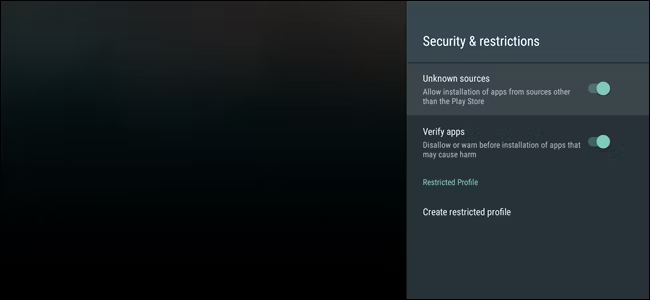
4. Now, launch the browser on your PC and download the Televizo IPTV Player APK file from any reliable APK website.
5. After downloading, copy the downloaded APK file to a USB drive and connect it to the USB port on your TV.
6. Then, open the File Manager app and select the USB storage.
7. Locate the IPTV APK file and tap the Install button to get the app.
8. Open the app after installation and log in to your IPTV account to stream your favorite IPTV content.
How to Install IPTV on JVC Fire TV
Most IPTV apps are not available on the Amazon App Store. You need to sideload the unavailable apps on your Firestick/TV using the Downloader app.
1. Turn on your JVC Fire TV and click the Find option.
2. Tap the Search tile and type Downloader using the virtual keyboard.
3. Locate the official app and hit the Download button to get the app.

4. Now, move to your Firestick Settings and choose the My Fire TV tile.

5. Click the Developer Options and tap the Install Unknown Apps option.
6. Turn on the Downloader app to access third-party apps on Firestick.

7. Next, open the Downloader app and provide the IPTV APK link in the URL box.

8. Tap the Go button to download the APK file. Once downloaded, open it.
9. Hit the Install button to add the IPTV app on your Fire TV.
10. After installation, open the app and add your IPTV playlist to stream its content on your device.
How to Install IPTV Apps on JVC Roku TV
Recently, many IPTV apps have been officially available on the Roku Channel Store.
1. Set up your Roku device and press the Home button on your remote control.
2. Choose the Streaming Channels option on the home screen.

3. Select Search Channels and type IPTV Stream Player or your desired IPTV Player.
4. Pick the IPTV app from the search results and tap the Add Channel button on the Roku Channel Store to add the app to your TV.
5. After installation, hit the OK button and run the app on your JVC Roku TV.
6. Now, add your IPTV playlist to the player to stream its content on your TV.
Frequently Asked Question
The best IPTV services for JVC TV are NASA IPTV and Crown IPTV.
![How to Install and Watch IPTV on JVC Smart TV [All Modes] IPTV on JVC TV](https://i0.wp.com/isitiptv.com/wp-content/uploads/2024/06/IPTV-on-JVC-TV-2.png?fit=768%2C499&ssl=1)

